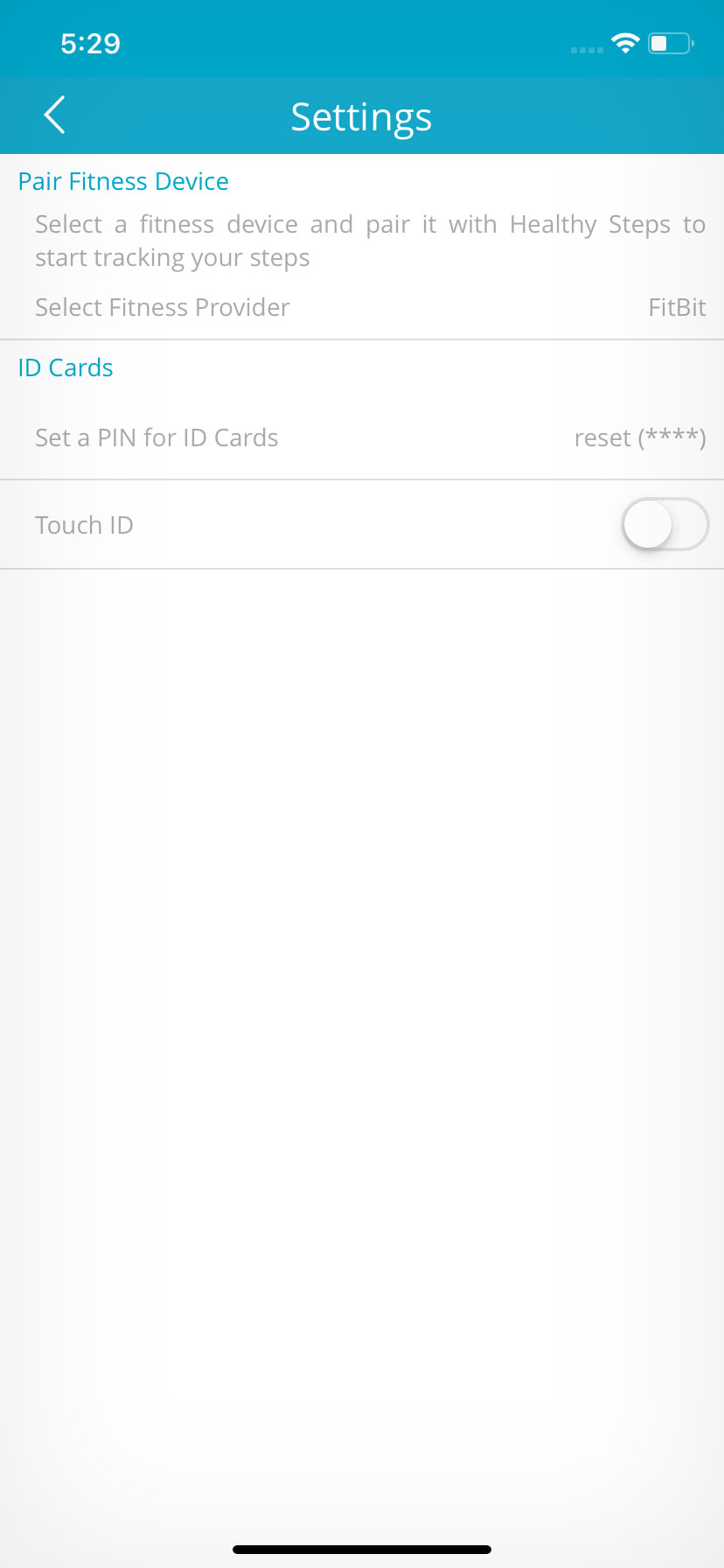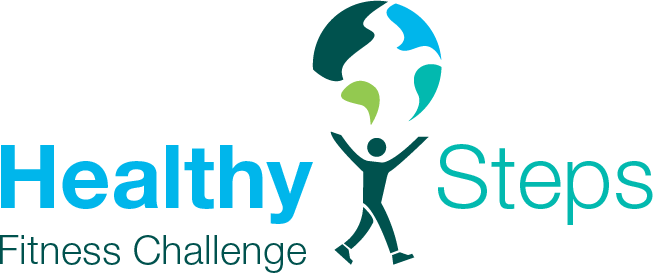STEP 1 of 7
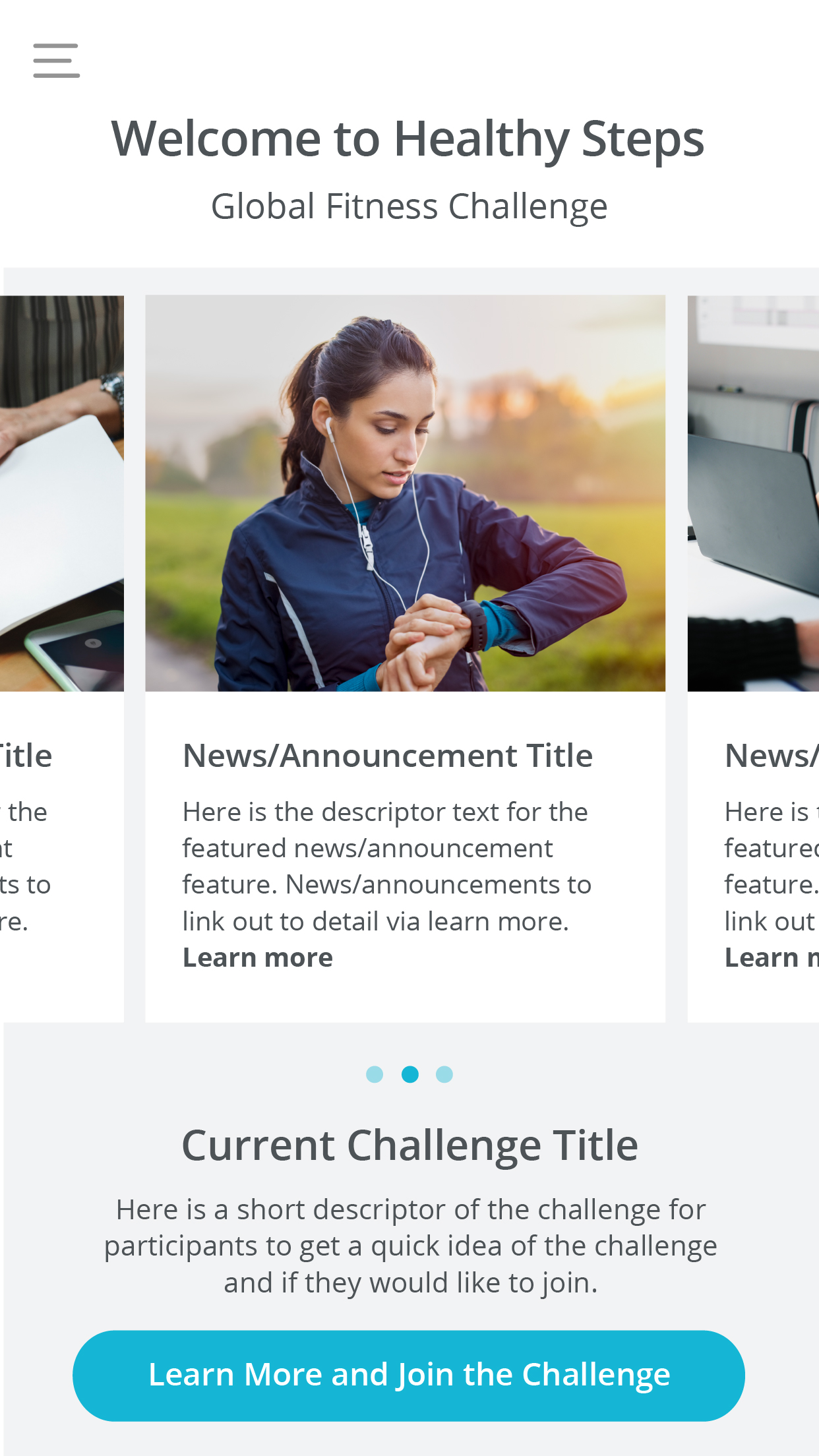
STEP 2 of 7
The menu shown on the right will appear. Please tap on “Settings” option from the menu.
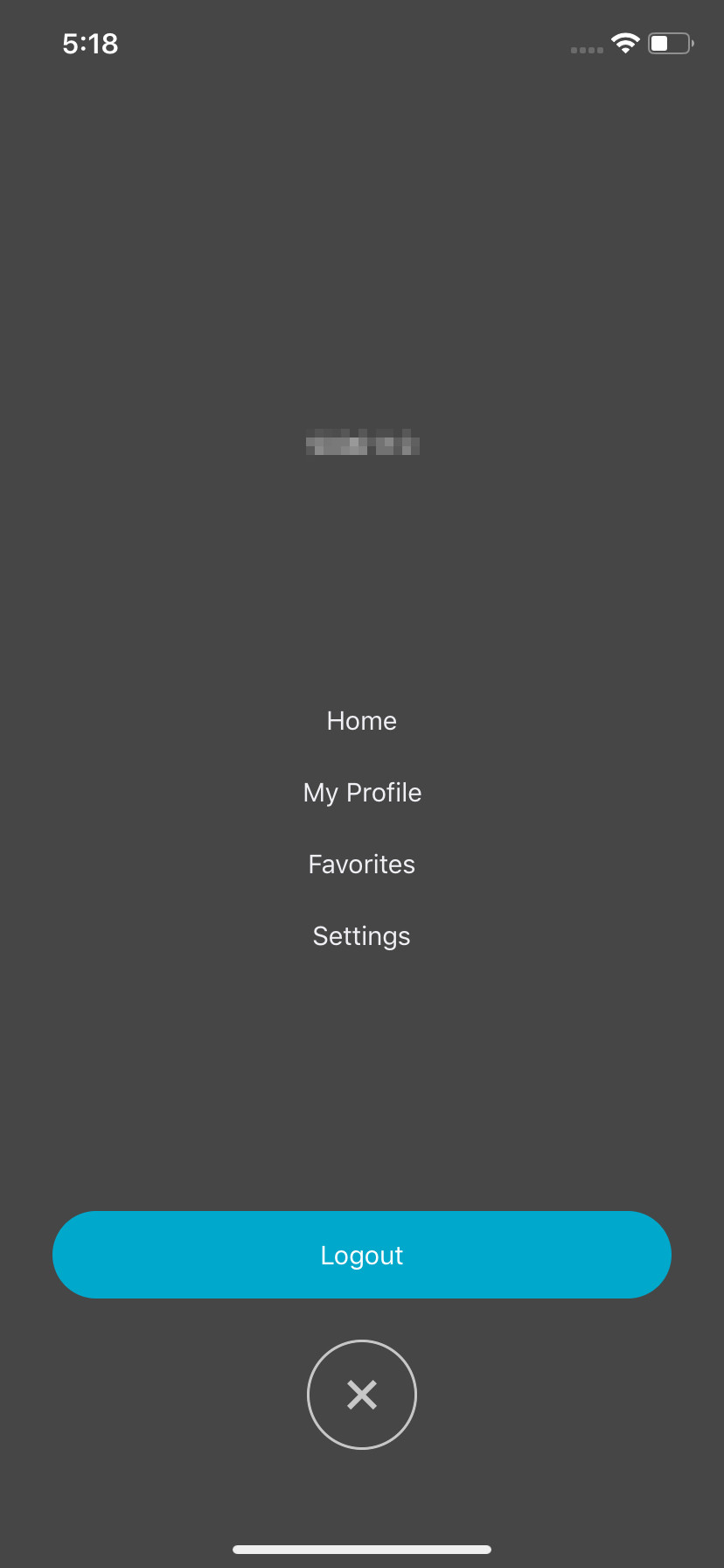
STEP 3 of 7
In your “Settings” screen, tap on the “Pair Fitness Device” row and select your fitness provider. In this example, a provider has not been set yet.
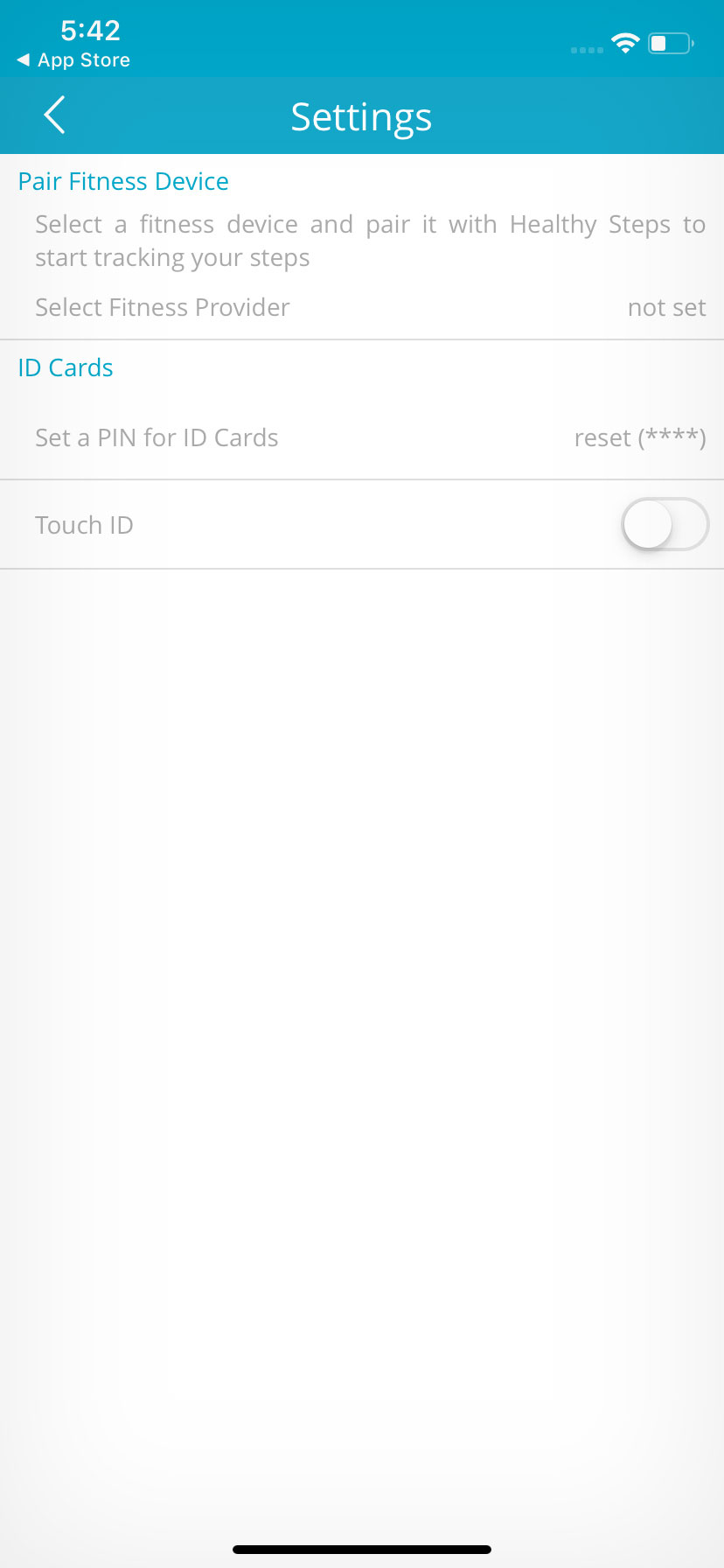
STEP 4 of 7
Choose your fitness data provider from the pop-up menu that appears (as shown on the right). In this example, a FitBit user would tap on “FitBit”.
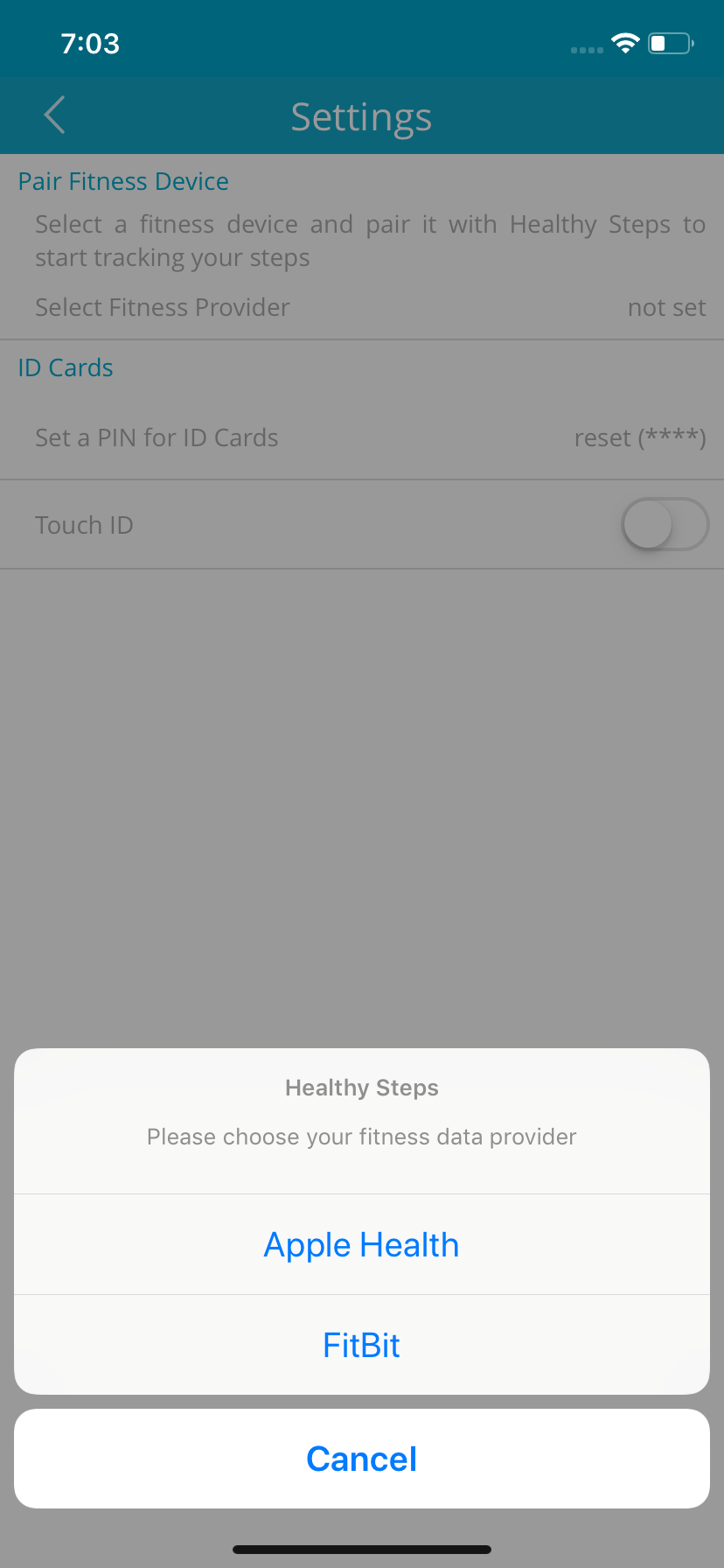
STEP 5 of 7
You will then see this screen to sign in to your FitBit account by:
- logging in your Facebook account,
- logging in your Google account; or
- logging in your email address and password.
IMPORTANT: Please use the same login account you used to open a FitBit account.
If you type in your email and password, tap on “Login” button to complete your login.
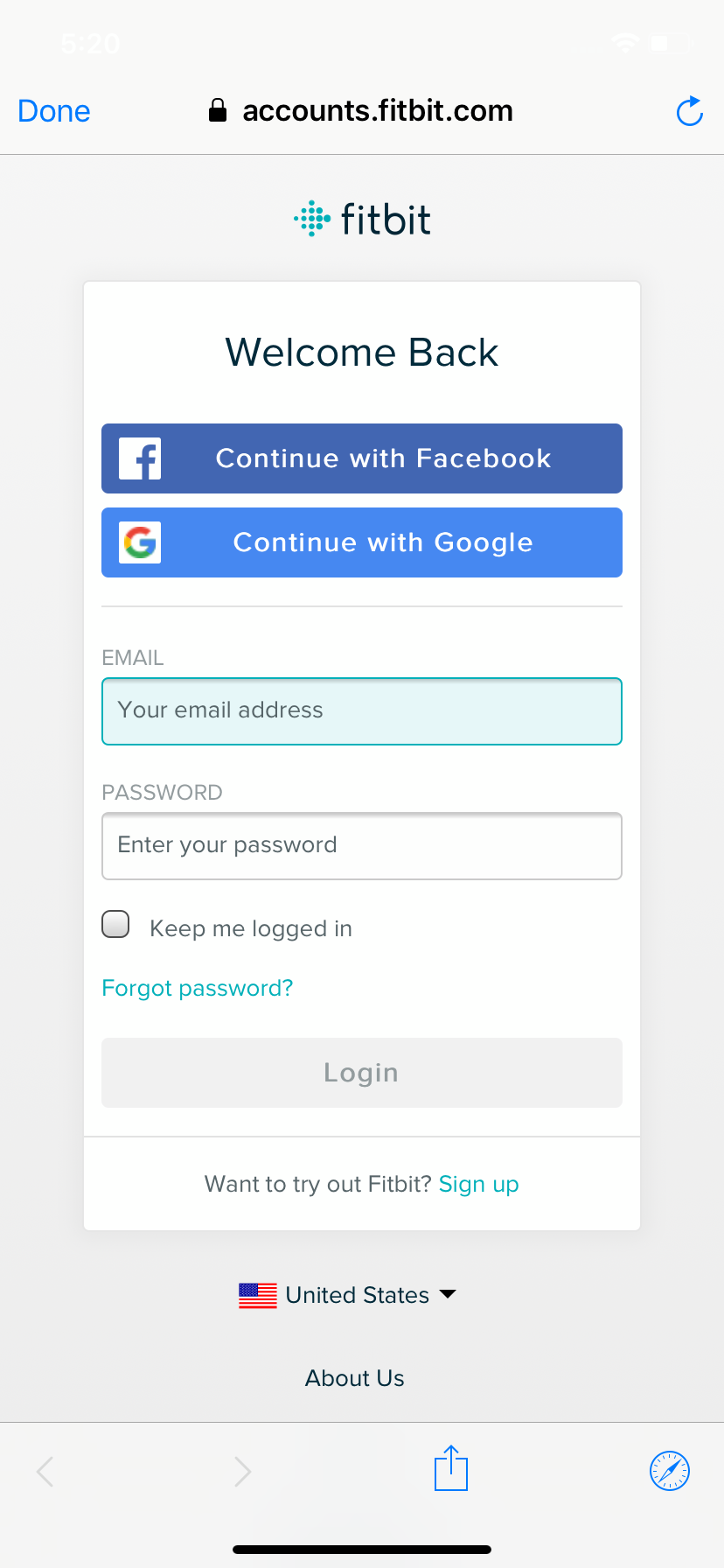
STEP 6 of 7
A pop-up message will appear to let you know you have successfully paired your FitBit app with your Benefits app. Tap the “OK” button.
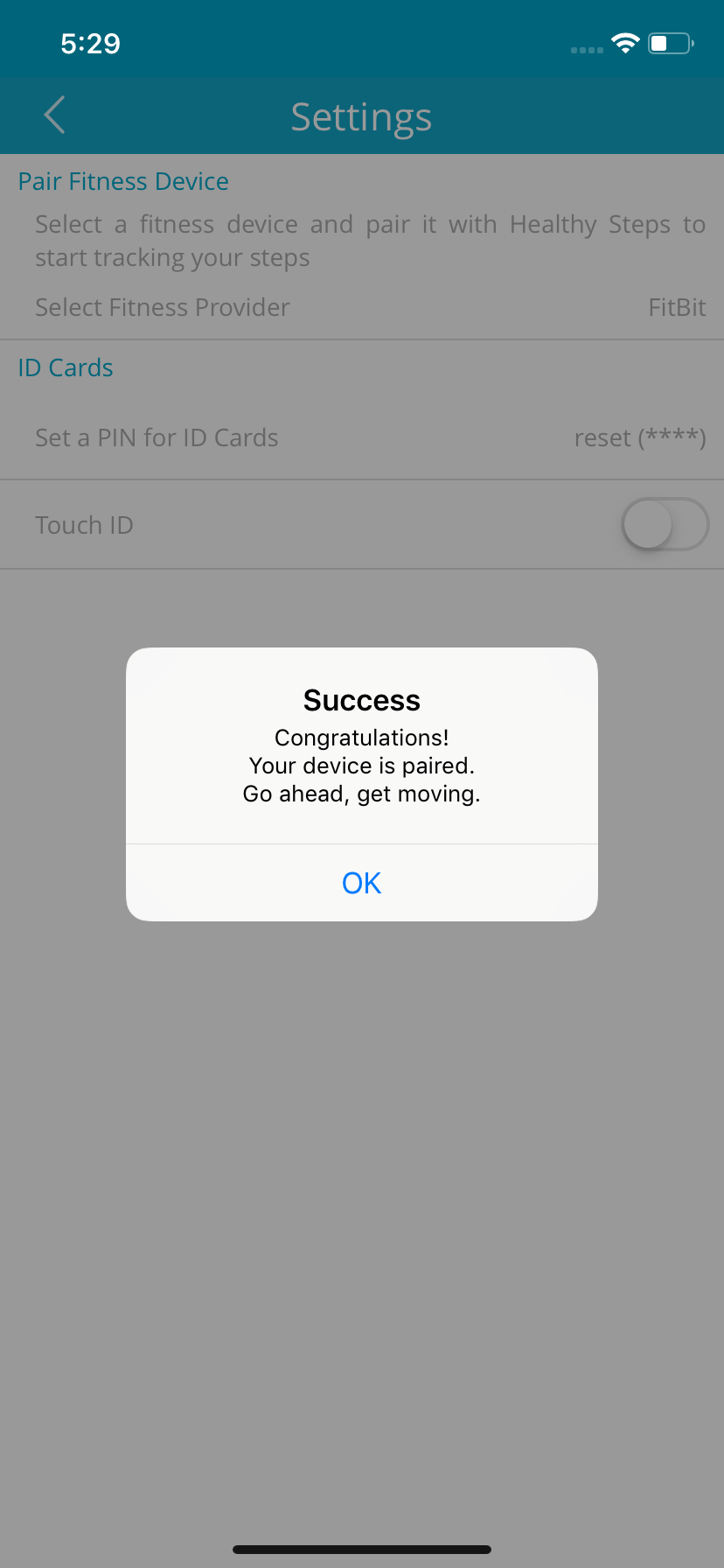
STEP 7 of 7
The “Settings” screen (as shown on the right) appears and confirms that you are successfully paired to your FitBit app. Congratulations!